Scenario: you see a digital image on Facebook, it might be a great photo, or a digital print of a great piece of artwork you love. You want to find out more about this image.
Solution: use Google reverse image lookup.
- If you’re in Facebook, click the image to open it in full view.
- Once you see the image in full view, right-click on it, and choose open Open image in new tab. This opens the image from its source. It might look something like: https://scontent.fper1-1.fna.fbcdn.net/v/t1.0-9/13925419_10153997905159285_7833260870309389435_n.jpg?oh=c3f43ce743df9568aa040a613aa24875&oe=5849B3EC, which is:

- Copy the URL. You will need to click in your browser’s address bar, highlight the www.something.com/something-else-etc, right-click on this, and choose copy
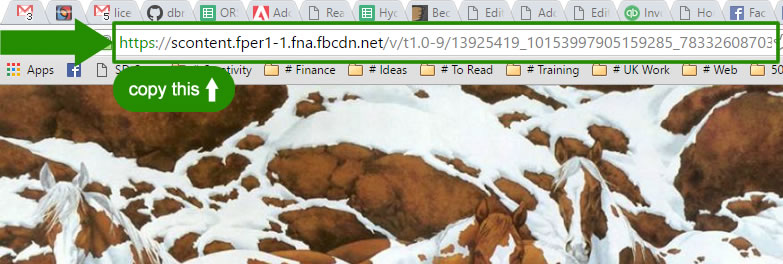
- Go to https://images.google.com, or search for Google Images.
- Once you’re at Google Images, click on the search by image button:
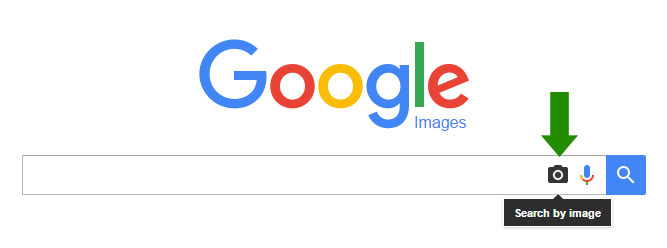
- Paste the image URL into the Paste Image URL box, by right-clicking inside this field and choosing Paste, then click Search by Image
- You will then see a list of URLs where this image has been used.
- With luck, you will find a result that gives credit to the original author of the image.
- If you click on Visually similar images, you will see search results where you can choose Search Tools, then select Large images:
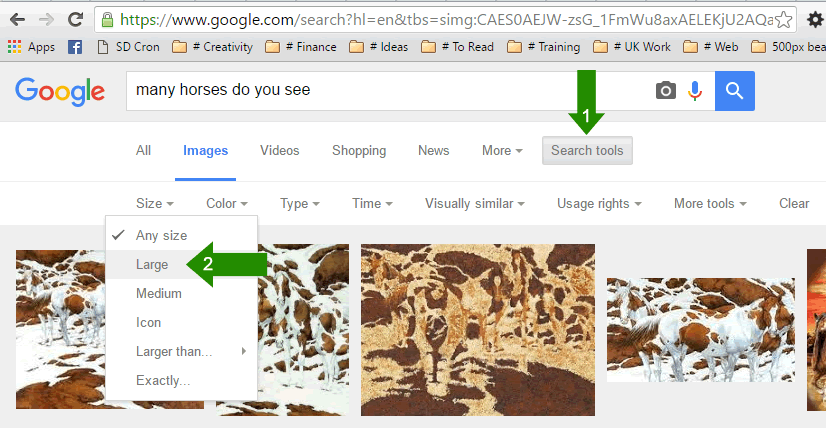
Finish