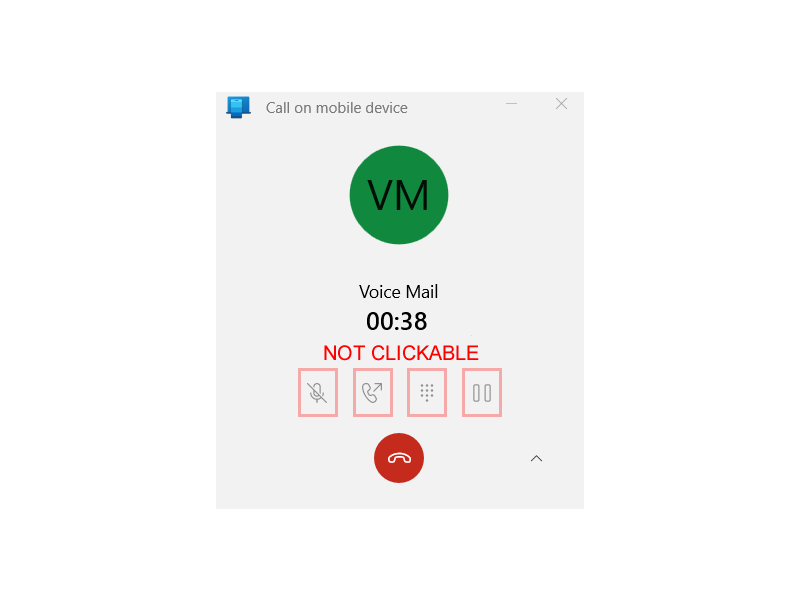When making a call through Windows Phone Link the microphone, call forward, keypad, and pause tool buttons may not work.
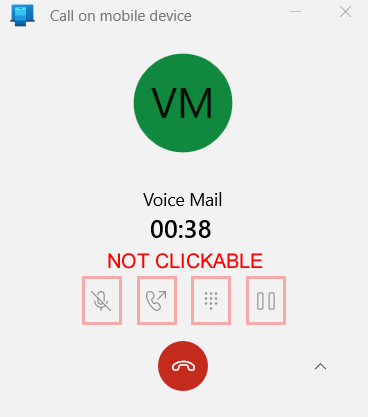
Windows Phone Link – ongoing call – microphone, call forward, keypad, and pause buttons not working
The solution is to:
- Download the appropriate Windows 11 Installation Media for Windows 11 (select Download under “Create Windows 11 Installation Media”.
- Open the downloaded file.
- Accept the terms.
- Choose Next, or change the language, and select Next.
- Select ISO file, and choose Next.
- Select a folder to download to, perhaps Downloads, or Desktop.
- Once the file has been downloaded, open it.
- In the folder that opens, click setup.
- Wait for the application to load, and click Next. Note, during this process, all apps, settings, and documents will remain untouched, and not deleted, only essential Windows files will be reinstalled. See point 11 below, or this article for more.
- Accept the terms.
- Under Choose What To Keep, choose Keep Everything (Default). All apps and settings are preserved and click Next.
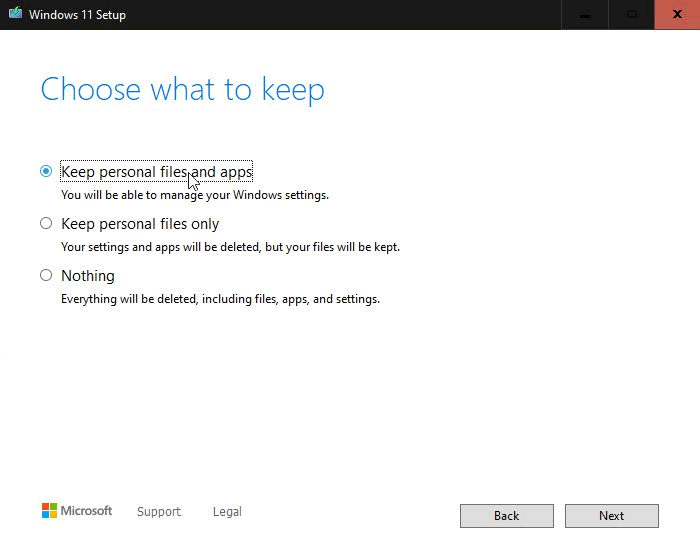
- On the Ready to install screen, choose Install:
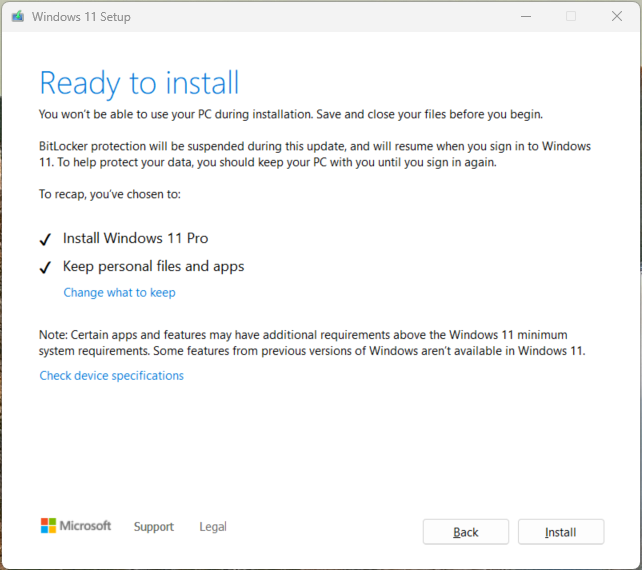
- The installation will start, and your computer will reboot, once or several times.
- When this process is complete, and you’ve logged back into Windows, the microphone, call forward, keypad, and pause buttons should now be working:
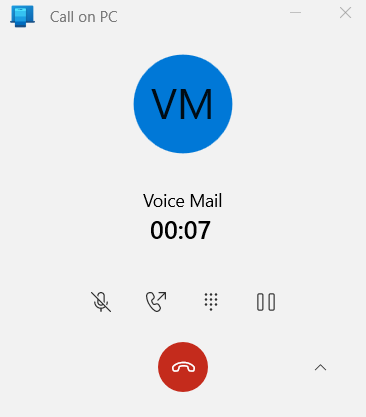
Windows Phone Link – ongoing call – microphone, call forward, keypad, and pause buttons fixed!